How to Use the Calculator/Workbook
| The calculator is an Excel
spreadsheet that uses "macros." When the workbook is first opened, depending upon your security settings, you may have to enable macros if you see that warning message. |
|
|
Each week, from the
blue-colored "Player_Picks" worksheet tab,
enter the picks of everyone in your office pool. Follow the examples
provided in the workbook. If you're
playing with a score tie-breaker for the Monday Night game, enter
each player's tie-breaker score in the column provided for that. Please note that these picks do NOT have to be in the same
order as the games listed on the NFL_Schedule tab! (An
enhancement from
an earlier version.) You also do not have to enter everyone's
picks in the same order as everyone else, although it's
usually almost always convenient
to do so. If you're participating in an office pool that uses Confidence Points, enter the Confidence Points below each team. The Player_Picks worksheet tab shows an example of how to enter the data. If your pool uses Confidence Points, in the User_Options worksheet tab, let the program know how you want the program games that end in a tie. (Change the 0 to a 1, 2, or 3.) Optionally, if your pool uses the NFL pointspread, you must enter each game's pointspread in the NFL_Schedule tab, in the row provided for that. The spread you entered is from the home team's point of view. (For example, If the Detroit Lions are at home and favored by three points, enter -3. If Detroit is at home and is a two point underdog, enter +2.) |
|
|
After entering your selections, switch over to the red-colored Main worksheet tab. Use the Week # drop-down box to select the week's picks you wish to retrieve. After retrieving these picks, you will then see everyone's picks on the page! |
|
|
To set the
winner of each game as it becomes known, from the Main
worksheet tab, first position your cursor in the Winner's
cell (game) that you wish to set. Then simply click
the yellow-colored TOGGLE WINNER of SELECTED GAME button. Alternately, during the games or after the games have been played, simply click the DOWNLOAD SCORES button, to retrieve the scores of the games from your choice of four different websites, all set in the User_Options tab |
|
That's it! That's all you have to do! You (1) initially enter your
office pools picks in the Player_Picks tab, you (2) retrieve them via
the Main worksheet tab, and then you (3) set the result for
each game, as
desired. As you set the result for each game, the program will automatically do the rest and determine who wins your pool! Whoo hoo! Prior to the games, during the games, and after the games, the calculator makes it very easy to play "What if?" and see who would win the pool under various scenarios. For example, if the New York Giants had defeated Dallas instead of the other way around, who would have won the pool? With the calculator, it's easy to see. Just change the winner from Dallas to New York. The calculator does all the work for you. |
|
What The Buttons Do |
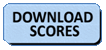
Clicking this button accesses one of two
different websites, to retrieve the final scores. |
When this button is toggled, either the NFL scores of the games are displayed above the team name or the number of office pool participants in your pool who picked that team is displayed above the team name. |
Clicking this button saves the winners listed, as
indicated by the toggle buttons,
to the purple-colored NFL_Schedule worksheet tab.
It also populates the Running_Totals worksheet tab. |
A Few Tips
|